What is 2FA?
2FA is short for 2-Factor Authentication. This means that instead of just using a username and password (Single Factor Authentication) to protect an Epic account, an extra step is added to make the process even more secure. The additional layer makes it much harder for hackers to gain access to a Fortnite account and the sensitive information it contains. We will be showing you how to protect your valuable Vbucks and cosmetic items.
What types of Two Factor Authentication are available?
-

Epic account 2FA
Knowledge factor : This when the owner of the account has an extra PIN or shared secret.
- Possession factor : This when an owner of account has some physical device that can help verify the person accessing an account. This is usually a mobile phone (Text Message or Verification App), Security token or smart ID card.
- Biometric factor : This is usually a fingerprint reader, facial recognition software or some rare cases retinal eye scanner.
- Location factor : Tracking where the login attempt is being made from. This factor can take into account IP addresses, feo location and GPS coordinates.
- Time factor : This factor forces a time window restriction on accessing an account. This is often used by parents to restrict access to mobile devices.
How to Enable Two-factor Authentication in Fortnite
First of all, there is a good chance you will be receiving emails asking you to change the password to your epic games account. These emails will often have links in them and the email will be asking you to click on the link to change the password. DO NOT DO THIS! Even an email is from Epic themselves it is never a good idea to click on a link that is asking you to change your Fortnite password. It is always better to be safe than sorry.
To protect your Fortnite account with 2 Factor Authentication do the folowing:
- Go to epicgames.com.
- log into your Fortnite account.
- Open account settings at the top right of the screen.
- Select password and security.
- Scroll all the way to the bottom and select enable Authentication App or enable Email Authentication.
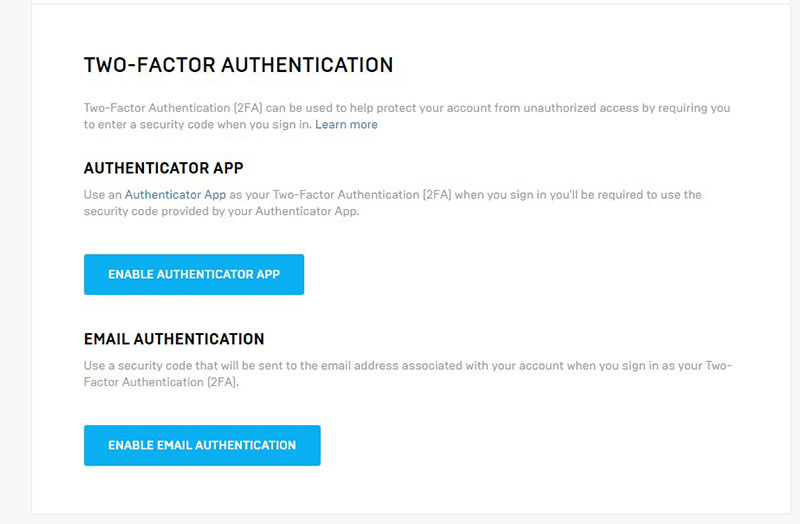
Fortnite 2FA selection screen
Epic Games offers two types of 2FA. Either through the use of a mobile or through an email address.
Enable Authentication App
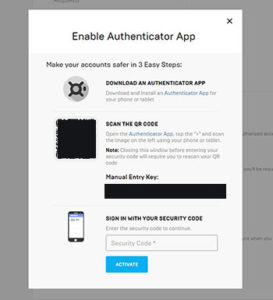
Authenticator app selection
This is possession factor authentication.
When you click on “Enable Authentication App”
You will presented with another screen asking you to download the authenticator app.
There are 3 common authentication apps that can be used with Fortnite. They are:
- Google Authenticator
- LastPass Authenticator
- Microsoft Authenticator
It doesn’t matter which one you use they all work the same way. Download one onto a mobile device. Either scan the QR code shown in the epic games account or manually enter the entry key shown. This will tie your account with that device. From now on when you log into your Fortnite account you will prompted on your mobile device to enter a security code.
Enable Email Authentication
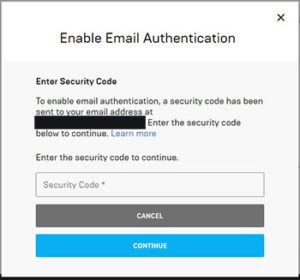
Email 2FA
When you click on the Enable Email Authentication button a screen will pop up which will ask you to enter a security code. That code should have already been emailed to the email account associated with the Epic Games account. The security code in the email will have to be entered into the field provided showing on the pop up screen.
Once this has been completed you will be prompted to enter a security code every time you log into Fortnite. This code will be emailed to you. While this will be a little bit of inconvenience. It will save the heart ache of losing your account, all your Vbucks and skins.




